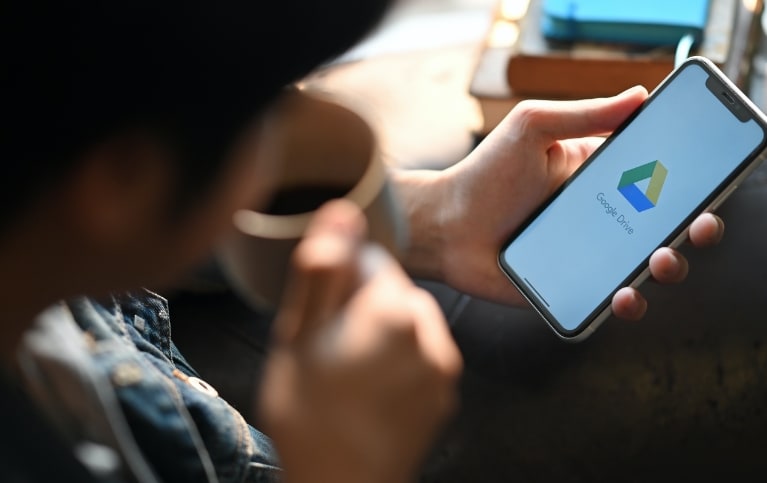Google Drive is a cloud storage platform where users can save files online and access them from anywhere with an internet connection. Since the service is in the cloud, users can easily share and collaborate on the same documents. Such flexibility is particularly helpful for Chicago and Tampa businesses that are implementing hybrid work environments.
However, given the rise of data breaches, many businesses will undoubtedly have serious security concerns about storing their data in Google Drive.
Is data vulnerable in Google Drive?
There’s a common misconception that data is less secure in the cloud than in local servers. This concern is often borne from the fact that data resides in the cloud provider’s servers where clients are unsure of what security measures are put in place. Cloud data breaches are also theoretically possible if cybercriminals manage to exploit a vulnerability or misconfiguration in cloud servers.
Fortunately, the chances of these breaches occurring are minimal at best, especially when the server infrastructure is looked after by Google. Google Drive boasts multiple layers of security and are automatically updated against the latest threats. Plus, Google has teams of security experts watching over cloud servers, monitoring their servers for vulnerabilities and keeping your data safe. Even large organizations with their own servers aren’t able to match the resources and expertise Google invests in its cybersecurity.
How does Google Drive ensure data security?
There are various elements that make Google Drive one of the safest places to store your data.
High-end encryption
First of all, Google Drive encrypts data at rest and in transit. When data is at rest, it is stored in secure data centers that use 256-bit Advanced Encryption Standard keys, which take millions of years to decipher without the right decryption key. Google Drive also breaks files and different file versions down into chunks that are each encrypted with a unique key. This means cybercriminals would need to crack several military-grade encryption keys just to make sense of your data.
At the same time, Google Drive uses 256-bit Transport Layer Security encryption for files in transit. This type of encryption works by encoding data before it’s transmitted to its location, verifying the device attempting to gain access, and decrypting the data when it arrives. By doing this, you essentially hide the data being transmitted to and from Google Drive servers. A hacker who’s on your network may be able to intercept files traveling between your computer and Google Drive, but all they’ll see is indecipherable code.
Google Workspace security center
The Google Workspace security center gives you clear visibility into security issues in your Google Drive environment. Within the security center dashboard, you can monitor a wide range of security reports, such as file exposure, user login attempts, and activity logs. There’s also a security health page that displays your admin console configurations like the status of your sharing permissions and encryption settings in Drive.
What’s more, the security center allows you to investigate and remediate security issues themselves. For instance, you can pinpoint unsecured employee devices attempting to gain access to Google Drive and suspend those users until they update their systems. You can even find out who shared data with external parties and use the admin console to restrict user privileges.
Data loss prevention (DLP) for Drive
DLP for Drive lets you set restrictions on the content that users can share with people outside the organization. For example, your DLP policies could limit particular individuals or groups from sharing documents containing financial information, medical records, or contact details. To detect sensitive data, DLP systems scan your Drive’s contents for specific keywords, expressions, and document formats.
Your predefined policies can also specify the immediate actions taken to rectify the issue. For example, if there’s an attempt to share sensitive information, DLP systems can block external users from accessing a shared link’s destination page, warn end users, and audit Drive content access. The system can then notify administrators of the issue, so they can reprimand those who attempted to violate company policies.
Context-aware access
With Google Workspace, you can implement context-aware access permissions for Google Drive based on user identity, location, and device. For example, you can restrict Google Drive access and offline syncing for devices with outdated operating systems. Another policy may allow access to Drive only if users are connected to either a private or the company network. By combining several context-aware access policies, you can significantly reduce the risk of unauthorized access to and the misuse of data.
How can you secure Google Drive?
Although Google Drive offers the highest levels of security for data, the biggest risks often come from users themselves. Setting weak passwords, leaving devices logged into Google Drive unattended, and disclosing data to unauthorized parties increases the likelihood of data breaches. That’s why it’s crucial that you play an active role in securing Google Drive data as well. Here are three things you and your employees need to do:
| Related reading: Is your company’s data security up to par? |
1. Strengthen account security
The easiest way to secure your data is to set a long and complex password for your Google Drive account. Aim for at least a 12-character combination with a mixture of letters, numbers, and symbols. The password should also be unique to that account so cybercriminals can’t gain access from recycled and compromised login credentials. However, you can’t rely on passwords alone; you need two-factor authentication.
Two-factor authentication (2FA) requires users to provide another set of login credentials on top of passwords. These credentials are typically one-time verification codes sent via SMS or generated using Google’s Authenticator app. 2FA provides an extra layer of protection in case hackers somehow manage to compromise the password to your Google Drive account.
2. Establish data sharing policies
Users must be briefed on whom they’re allowed to share data with. More precisely, employees should know never to share sensitive files to users outside the company domain. With Google shared drives, you can easily control access and sharing levels across your team.
3. Keep your devices safe
If your device has access to Google Drive, don’t leave that device unattended in public areas. Anyone can swipe your gadget and gain unfettered access to your company’s data. At the very least, everyone should protect their devices with a lock screen and password. It’s also a good idea to register employee devices into an endpoint management system. This way, you’ll be able to remotely wipe devices in case they’re lost or stolen.
The bottom line is Google Drive is a highly secure storage solution that’s even more effective with good administration and safety practices. If you want your business to reap the benefits of Google Drive and its cutting-edge security features, call Dynamic Solutions Group today. Our experts can help you seamlessly incorporate Google Drive into your everyday workflow.