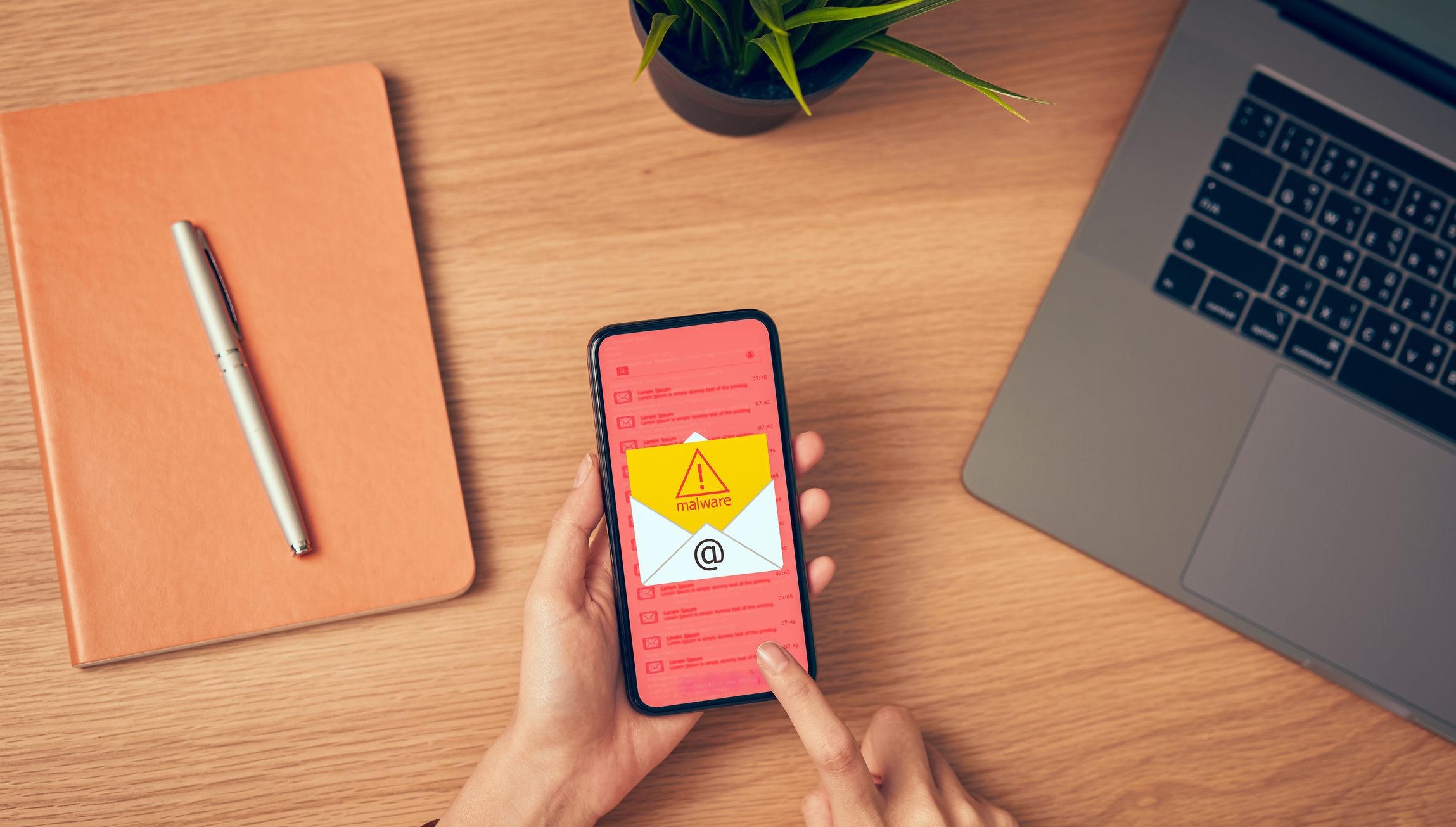People think malware threats are exclusive to desktops and laptops, but mobile devices get them, too. Android is the world’s most popular mobile operating system (OS), accounting for over 71% of the market share, and its widespread popularity also makes it a prime target for malware attacks.
That’s why, if you own an Android device, you have to regularly check for malware and learn how to neutralize the threat.
What are the signs your Android device is infected?
Common signs of a malware-infected Android device include:
- Unusually high phone bills
- Increased data usage
- Random apps being automatically installed
- Frequent app crashes and slow performance
- Faster than usual battery drainage
- Overheating device despite no heavy use
- Pop-up ads and sudden website redirects
How do you scan your Android for malware?
If you notice any unusual behavior and suspect that malware may be the culprit, you need to scan your device to confirm. Here’s how to do it:
- Go to the Google Play Store and access the main menu by tapping on the user profile icon in the top-right corner.
- Then, select Play Protect and tap on the scan button to look for any signs of malware.
- If there are any harmful apps on your device, Play Protect will give you the option to remove them.
- Finally, tap the gear icon in the Play Protect menu and enable automatic scanning. This will alert you of potentially malicious apps on your device, so you can quickly respond.
How do you remove malware from your Android?
Certain Android malware may be more persistent and difficult for Play Protect to remove. They may even take control of your device, escalate their administrative privileges to prevent removal, or slow down your device to the point where it’s unusable. In these cases, you need to do the following:
Restart your device in safe mode
Safe mode essentially reboots your device with only the necessary apps and services running. This is helpful because it disables any third-party apps, allowing you to safely investigate the source of the problem and remove the suspected malware.
Most Android devices can be started on safe mode by pressing and holding the power button until the power off icon appears. Then, tap and hold the power off icon and wait for the safe mode message to appear. Once your device is in safe mode, you’ll be able to uninstall any malicious apps. Keep in mind that the steps to enter safe mode may vary based on the Android device manufacturer (e.g., Samsung, Lenovo, Huawei). For more information, go to the support website of your device manufacturer.
Related reading: Find out what companies should do immediately after a data breach
Install mobile security apps
For extra protection, consider installing a mobile antivirus app from the Google Play Store. There are many reputable options available, including Bitdefender, Norton, and Avast. These apps generally use up-to-date threat intelligence databases to spot any signs of malware on your device
They also offer additional security features like Wi-Fi security, safe browsing, anti-theft protection, and SMS link checking. With these features, your Android device will be able to detect and protect itself from an imminent threat before it can take root in your device.
Reset browser settings
If you’re still seeing pop-up ads and being redirected to shady websites despite taking the previous steps, it’s possible that your browser settings have been reconfigured by malware. In this case, you have to tweak certain browser settings. Assuming your default browser is Google Chrome, here’s what you should do:
- On your device, go to Settings and select Apps.
- Scroll down to Google Chrome.
- Tap on Storage and select Clear All Data.
- Next, open your Chrome browser and go to settings by tapping on the three dots in the top-right corner.
- Then, select Site settings to check pop-up and redirect settings, ads, and other permissions. Tap on the toggle switch to turn them off.
Change your passwords
A successful malware attack may also affect your online accounts. To make sure these accounts are safe, you must reset passwords for your email, social media, banking, and other accounts.
When setting new passwords, the golden rule is to make them as long and memorable as possible, such as passphrases that incorporate a mix of numbers and symbols. If you’re having trouble coming up with and remembering new passwords, use a password manager.
How can you protect your Android from future malware attacks?
Preventive measures are key if you want to protect your Android from malware. Here are a few things you can do:
- Install a reliable mobile security app to detect and prevent potential malware threats.
- Regularly update your Android OS and apps. Doing so ensures that your Android device is protected against the most recent threats.
- Set strong passwords and enable multifactor authentication on all of your accounts to prevent unauthorized access to sensitive information.
- Only install mobile apps from official stores like the Google Play Store. Google usually verifies apps before listing them on their app store to make sure they’re not malicious.
- Avoid connecting to unsecured public Wi-Fi networks like those in coffee shops and airports. These networks are often set up and monitored by cybercriminals who are looking to steal personal information and distribute malware.
- Be careful when granting app permissions to access your phone’s other functions like your camera, microphone, location, and storage. Some malicious apps use these permissions to collect sensitive data without your knowledge. Ideally, you should only grant trusted apps the least amount of permissions they need to function.
- Don’t click on links from unsolicited text messages and emails. These are likely phishing scams designed to steal your personal information or inject malware into your device.
Safeguarding your devices from all manner of cyberthreats is a never-ending task, but Dynamic Solutions Group can make your life easier. By partnering with us, you get a team of experienced IT professionals who will help you implement the best security solution and strategies for your business. We offer a comprehensive suite of managed IT services that includes endpoint security, mobile device management, and much more. Contact us today.